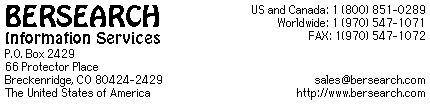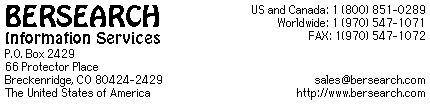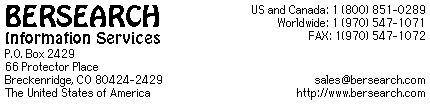
The Clearinghouse for International Computing
Using RussianH(tm) with MacOS 8
If you have not already activated a Russian keyboard in the Keyboard
list, open the control panel "Keyboard" and check "Russian"
or "RussianTransliterated" in the list of keyboards.
- Choose Control Panels from your Apple Menu.
You may skip steps 1 through 5 if you have already selected
a Russian keyboard in the Keyboard control panel.
- Open the Keyboard control panel.
- Check "Russian" or "RussianTransliterated"
in the list of keyboards
- Leave other checked keyboards as you found them.
- Close the Keyboard control panel
- Open your word processor.
- Choose RussianH or RussianHa from the Font menu
- Type Command-Option-Space until you see a Russian flag
at the right side of the menu bar.
- Type in Russian.
- Type Command-Option-Space until you see the flag for another
language at the right side of the menu bar.
- Type in that language.
The Command-Option-space sequence is supported by Apple system
software. Certain word processors override Apple system software
and implement their own actions in response to Command-Option-space.
You may either assign a different keystoke combination for the
conflicting action or you may choose keyboards from the Keyboards
menu (click on the flag at the right of the menu bar).